FAQ
Can I use any webOS screen/TV?
No, LG provides a specific version named "webOS for Signage" which is only available in professional screens.
Identify webOS version
You can check which webOS version your screen has using the remote control.
- Turn on the screen
- Press HOME on the remote
- Select “Information”
- A sidebar will appear showing model and version info
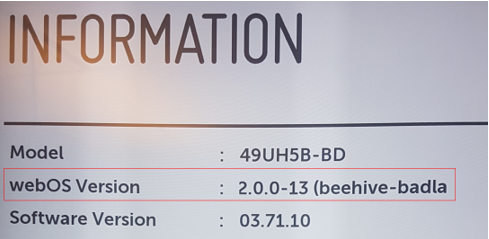
Factory reset
webOS 3.2+
1. Press the SETTINGS button on your remote controller, or click
the cog wheel button on the Smart Home Screen.
2. Go to Admin, and enable the menu by switching the slide toggle
at the top right to ON.
3. A dialog will appear at the bottom. Enter your password, and then
press OK button. The default password is 0000 or 000000
depending on webOS
version.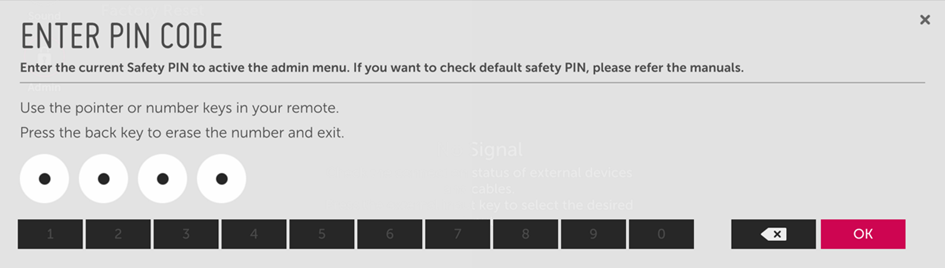
4. When the Admin menu is enabled, select the Factory Reset
option at the bottom.
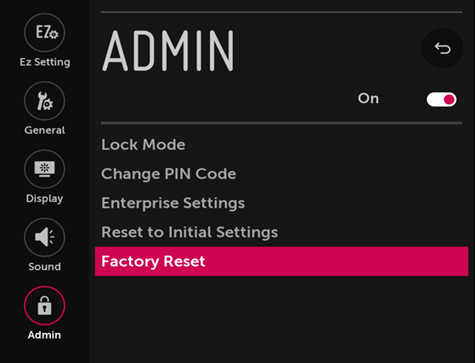
5. When the confirmation dialog will appear, select the
CONFIRM button.

6. After the factory reset, the screen will power off automatically.
webOS 1.2-3.0
- Press and hold the SETTINGS button on your remote control for about five seconds.
- When a chat bubble appears at the top right corner, enter your password, and then press the OK button. The default password is 0000.
- When the installation menu is displayed, select the Factory Reset menu at the bottom.
- When the confirmation pop-up pops up, select the CONFIRM button.
- After the factory reset, the screen will power off automatically.
Remove boot logo
Factory reset does not remove the boot logo. Should you need to remove it for any reason there is an option in the screens menu to do so.
Settings → General → Advanced Setting → Background Image → Booting Logo Image → Reset → Confirm
Firmware
We provide the most important firmware updates and instructions at Partner Downloads – LG
For other needs, please contact LG B2B Support.
What browser does my screen have?
Starting with webOS Signage 6.0, LG may provide upgrades to the browser as part of their LTS firmware program. To get the new browser you simply need to upgrade to an LTS firmware = version 4.x.
| webOS Signage | Model year | Web engine | Version | Upgrade* |
|---|---|---|---|---|
| 8.0 - 9.0 | 2025 | Chromium | 124 | - |
| 6.1 | 2024 | Chromium | 94 | - |
| 6.0 | 2021-2023 | Chromium | 79 | 94 |
| 4.x | 2018-2020 | Chromium | 53 | N/A |
| 3.x | 2016-2017 | Chromium | 38 | N/A |